
The definition of long section tables is based on components. Components are basically predefined table elements which have to be arranged together inside of one longitudinal section definition. Each element can be defined by several properties to adapt the table layout to desired requirements.
Long sections – New:

The main component is Longitudinal section. Here you have to set the most important parameters – scale, referent terrain number, units and frame offset values:
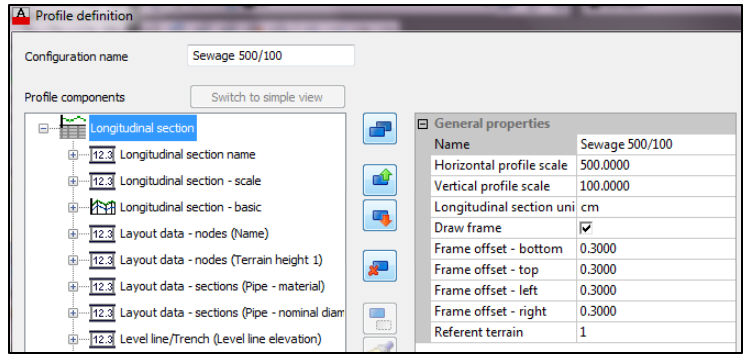
When you create new definition of the longitudinal section table, only basic component will be created by default.
This component is also called longitudinal section – basic, and contains only graphical part of the longitudinal section.
In this component you can adjust colors of certain graphical entities (terrain lines, invert lines, pipes, manholes...), include or exclude certain entities from the drawing (intersection pipes, lateral inlets..)
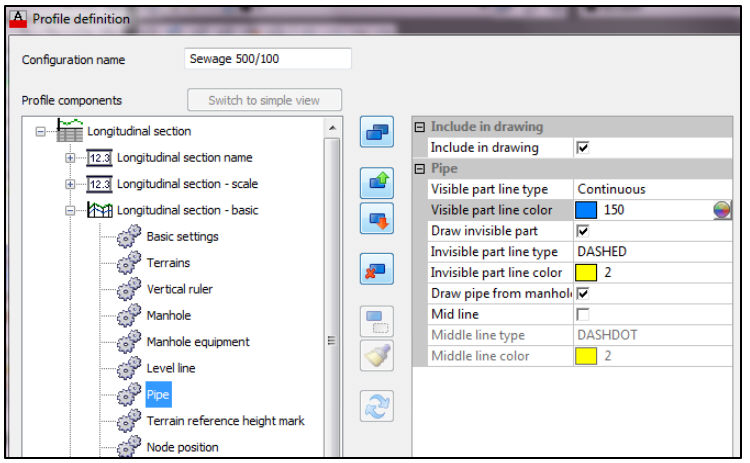
You have to add the other components by yourself. Use following buttons:
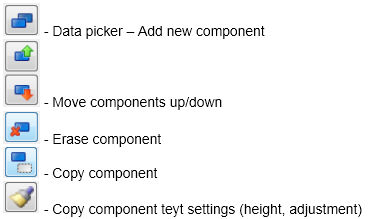
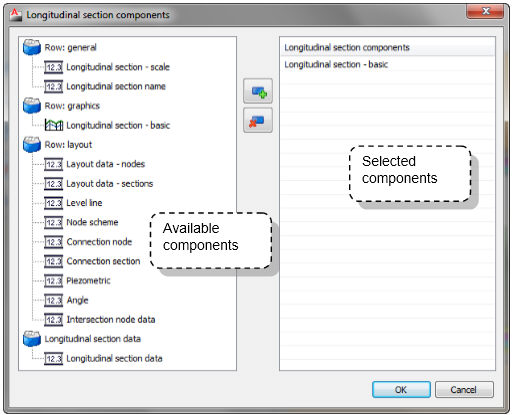
To define rows, it is necessary to add new components using data picker button. If you want to see node data in the text rubrics (node names or terrain heights), select component Layout data - Nodes.
If you want to see node data in the text rubrics (section names or length), select component Layout data - Sections.
There are a lot of components available, and the best way to create new LS configuration is to copy one exsiting one (created out of the template) and remove some components you don’t need, add some new ones, edit some you want to edit.
Note:
If you have drawn longitudinal section with certain definition, when you edit that definition – remove some rubrics, change some colors, when you click OK and save the changes, longitudinal section will be automatically updated.
 Steps
to create or modify a longitudinal section table definition:
Steps
to create or modify a longitudinal section table definition:
1) From the context menu with right mouse button select New or Edit
2) Set the name, select desired components with the data picker
3) Define properties for each component and connect data values
4) Define table definition or changes with button OK