
In Urbano, it is possible to create arbitrary number of various configurations for labels, previews, longitudinal sections, styles, etc.
You can create your configuration and it can contain various data available in Urbano.
When you create new configuration, you can choose various data related to certain topology element. If you create table view (preview)
of nodes, node data will be available (coordinates, terrain elevation...). If you create table view (preview) of sections, section's data will
be available (length, pipe diameter, slope....)
To select the
data you would like to input in the configuration, click on the button
Data picker. 
Since there is a lot of data available in Urbano, there are data goups and subgroups created according logical order:
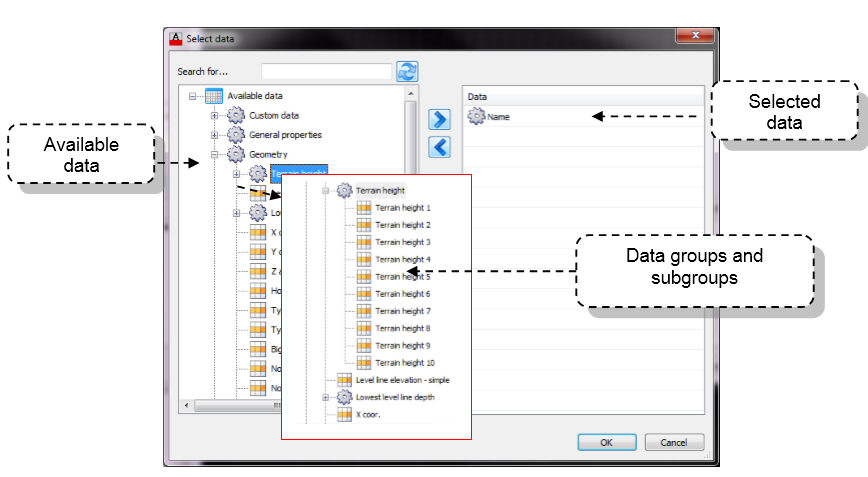
In the upper part of the dialog, there is search box. Is possible to search for certain data you need. Type first few letters, and the program
will filter the data. This way you will easily find the data.
Available data will appear on the left side of the dialog. Select the data you need and transfer it to the right part of the dialog using arrow
button (>) or using mouse double-click.
If you selected wrong data, just send the data back to the left side, using arrow (<).
If you like, you add whole data group or sub-group. Select it and tranfer it to the right side.
When you finish with data selection, click ok and the data will be available in the configuration. You will return to the previous dialog, where
you can adjust some other things about this data (order, text height, color,... ), which depend on the configuration type. When you are done,
you will be able to use it. You can store t it in Disk repository as well, and use in other drawings.