
StudioARS Sales department: sales@studioars.hr
StudioARS Technical support: urbano-visio@studioars.hr
Phone: +385 51 273 575 (Croatia, Europe)

StudioARS Sales department: sales@studioars.hr
StudioARS Technical support: urbano-visio@studioars.hr
Phone: +385 51 273 575 (Croatia, Europe)
When you open Urbano Visio Add-in for the first time, data grid will show the data for one of the networks from your drawing (alphabet sorting). Data grid configuration will be set as "Geometry-Pipes":
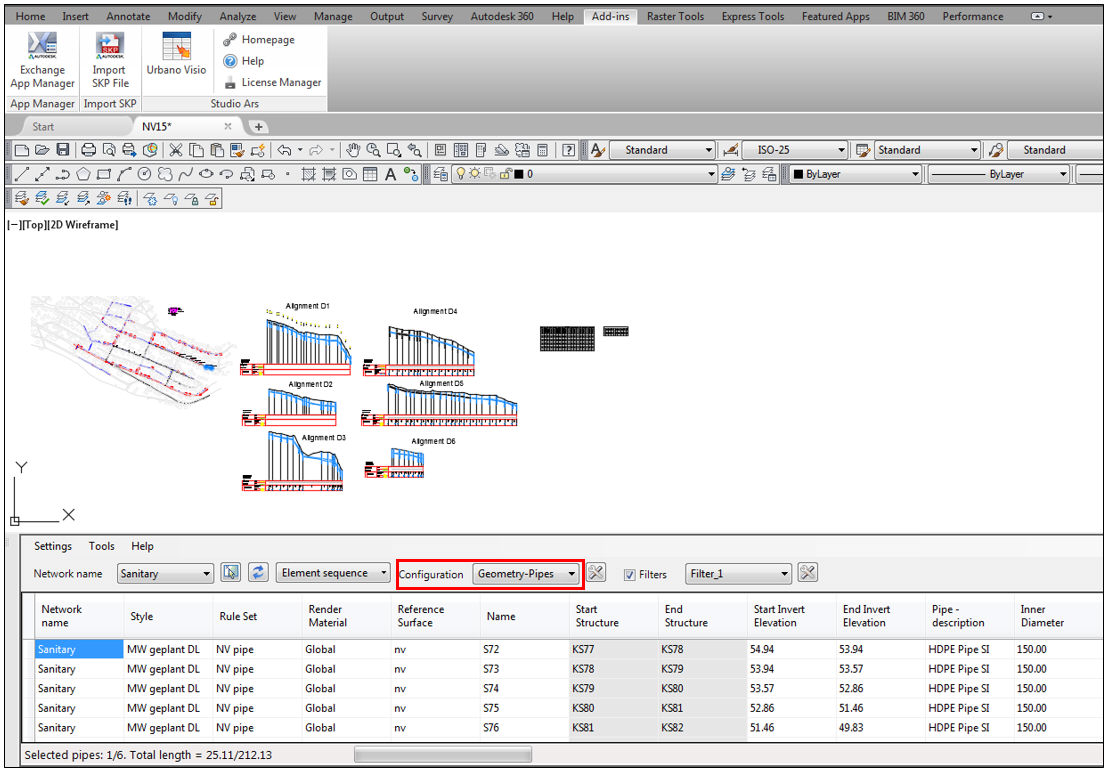
The program offers predefined configurations:
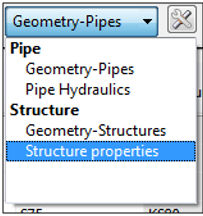
You can create your own configurations as well.
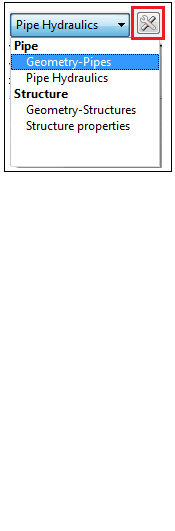
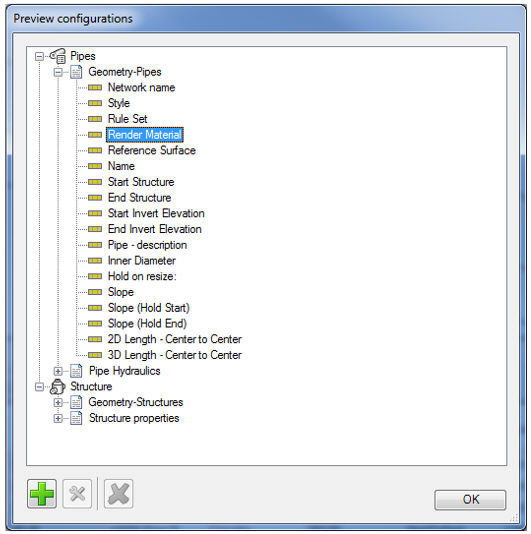
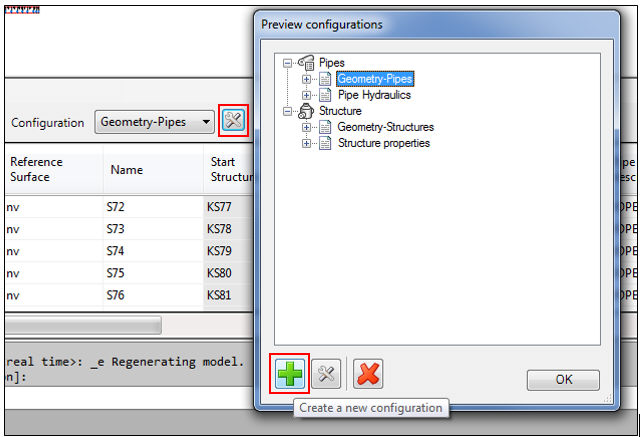
If you want to create new configuration for pipes, select PIPES and press " + " button. If you want to create configuration for structures, select STRUCTURES and press " + " button. Following dialog will appear:
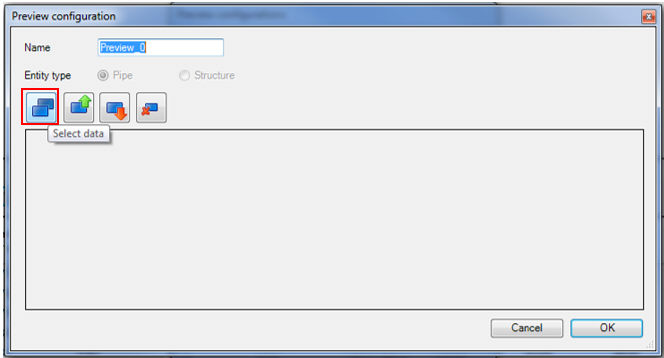
Click on the button "Select data",
and the data list will appear. In the left side of the window you can
see all the available data. To select it, click on it and press the button
"Add data". The data will appear in the right side of
the window. If you want to remove data, click on the button "Remove
data" ![]()
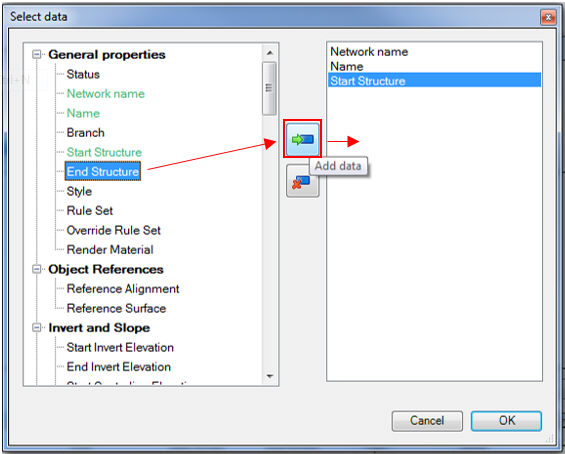
When you select all the data that you want to use in your configuration, click OK. You are back in the previous window, where you can define data order (move data up and down), you can define custom data name, precision, prefix and suffix, or multiply data with some factor:
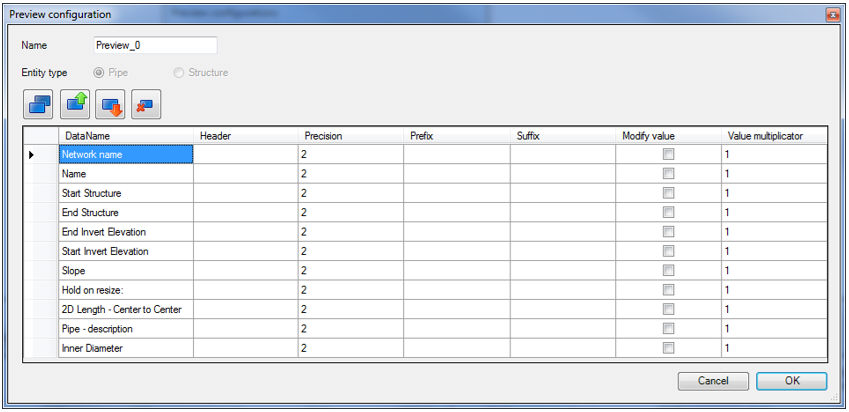
To manipulate with the data columns, use following buttons:
![]() SELECT
DATA
SELECT
DATA
![]() MOVE
UP
MOVE
UP
![]() MOVE
DOWN
MOVE
DOWN
![]() REMOVE
DATA
REMOVE
DATA
VIDEO: